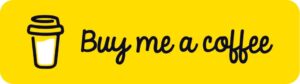As we delve more into content creation for our youtube channel, we’ve decided to open a donation option for those who may not necessarily be a client but would still like to show some love ❤️
So if one of our videos or blogs has really helped you out and you’d like to show support, welp, now you have an option to ‘Buy Me A Coffee‘ ☕️😁
Of course all donations, big or small, are greatly appreciated and help us to keep pumping out great content for you.
Cheers.